Do you know what cable is needed for 144Hz? If you are also looking for an answer to this question, you have come to the right place. Because in this post, we will be explaining everything you need to know about 144 Hz refresh rate compatibility.
By the time you have completed reading this post, you will be able to make your final decision on which cable to use for your new high refresh rate monitor.
So, if you want to know more, just follow along…
What Cable Is Needed For 144hz – What Does 144 Hz Mean?
In this instance, the 144 Hz refers to the Refresh Rate of a monitor. This is not the same as the FPS or Frames Per Second.
What is Refresh Rate?
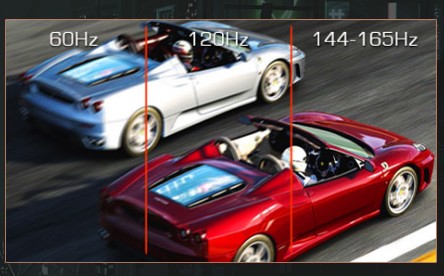
The number of times the images on a monitor can change within a second is known as the Refresh Rate. You should always look for a monitor with a higher refresh rate. Typically, the refresh rate is referred to by Hertz or Hz. And, the 144 Hz monitor would be able to refresh the images 144 times per second.
What is a Good Refresh Rate for Gaming?
As we have already told you that in the case of refresh rate, it is the higher the better. You should always get the monitor that comes with the highest refresh rate. However, as of now, a 144 Hz monitor is the sweet spot in terms of pricing and availability. Because the price of the monitors with a higher refresh rate would be typically higher as well.
What Cable Is Needed For 144hz?
Now, there are a lot of different types of display interface cables available out there. For example, VGA, HDMI, DVI, DisplayPort, and more. However, many of us mistakenly think that it depends on the cable if your monitor and PC will be able to support 144 Hz.
But this is not the case at all. Everything depends on the input and output ports that you will find on the back of your monitor and PC/GPU. Yes, the quality of the cable matters. That means you should not use a cable that you got from a non-branded manufacturer.
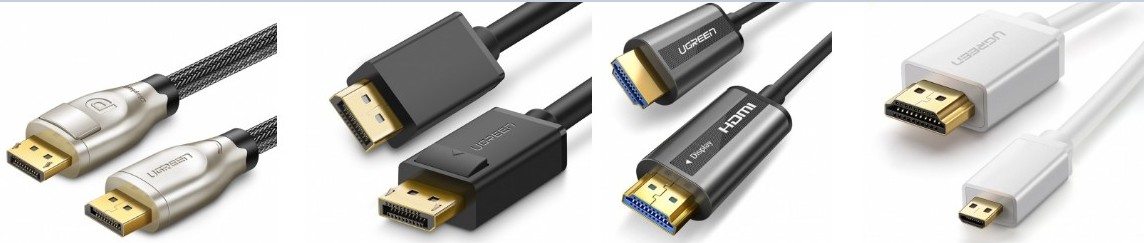
But if you are using a cable from a reliable and reputable brand or the cable that came with your monitor, it will be enough to support 144 Hz.
Also, it will depend on the screen resolution of the monitor. Because not all the digital display interfaces can handle a higher refresh rate at a higher resolution.
So, now let’s see which types of digital display interfaces support 144 Hz. We will talk about only the most commonly used interfaces down below.
HDMI:

HDMI is one of the most common display interfaces at the moment. It is very hard to find a display device without an HDMI input. This type of display interface is known better as these can transmit both audio and video signals simultaneously. HDMI comes in various versions and is also known as ‘High-Definition Multimedia Interface’. And, not all of the versions support 144 Hz. Here is a breakdown of it…
HDMI 1.0 to 1.3:
Primarily, these versions of HDMI do not support a 144 Hz refresh rate.
HDMI 1.4:

Normally, HDMI 1.4 is suitable for supporting 144 Hz at a resolution up to 1080p. However, there are some specific monitors that can only support up to 120 Hz at 1080p resolution. So, you should check that first if your monitor is capable of handling 144 Hz over HDMI.
HDMI 2.0 to 2.2:
If you want to surely run 144 Hz over HDMI, then you can get a monitor with at least HDMI 2.0 input. Because HDMI 2.0 and later versions can handle even up to 240 Hz refresh rates over HDMI at a resolution of 1080p. And at 1440p resolution, it can handle up to 144 Hz refresh rate.
DVI:
‘Digital Visual Interface’ aka DVI is another well-known digital display interface. It was introduced back in 1999. As a result, it is not commonly used on modern monitors and GPUS. There are 2 types of DVI such as Single-Link DVI-D and Dual-Link DVI-D.
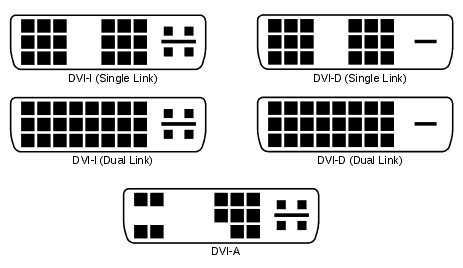
Now, out of these two, only the Dual-Link DVI D interface can handle 144 Hz at a resolution up to 1080p. Single-link DVI-D is not able to handle higher refresh rates.
DisplayPort:
DisplayPort is one of the latest additions to the digital audio and video interfaces. There are a number of versions of DisplayPort. Interestingly, most of these DisplayPort versions support a 144 Hz refresh rate.

DisplayPort 1.2:
The DisplayPort 1.2 port can handle 240 Hz at 1080p resolution. Additionally, if you are using a 1440p monitor, it will be able to handle up to 165 Hz refresh rate.
DisplayPort 1.3 and 1.4:
Both DisplayPort 1.3 and 1.4 can handle very high bandwidth. For instance, these can support up to 240 Hz at a resolution of 1440p. However, DisplayPort 1.4 supports ‘Display Stream Compression’ or DSC. With this feature, the monitor with DisplayPort 1.4 will be able to run 144 Hz at 4K resolution as well.
VGA:

VGA or ‘Video Graphics Array’ is one of the oldest connectors on our list. As a result, you might not even find it on most modern monitors and GPUs. Also, it cannot handle over 75 Hz refresh rate at a resolution up to 1920×1200 pixels. That means VGA does not support the 144 Hz refresh rate at all.
Your PC Configuration Matters:
It is great if you have a monitor that supports 144 Hz out of the box. However, you need to be aware that the specs of your PC are also related to the compatibility of 144 Hz. If you have a PC with a low-end configuration, the computer might not be able to handle a higher refresh rate like 144 Hz or 165 Hz. So, when you are playing resource-hungry games, it will start to freeze or stutter. So, make sure you have a PC that can handle a 144 Hz refresh rate.
Cable Quality:
Another very important factor is the quality of the cables you will use. There are a lot of manufacturers that supply all types of HDMI, DVI, DisplayPort cables. But not all of them are reputed. Even VESA has found out that there are a lot of low-quality cables out in the market.

So, they urged the user-base to use only the high-quality cables to get the best results using a high refresh rate monitor. So, how do you get a high-quality cable? It is really simple. Always, try to buy the cables from a well-known brand. And you can also buy your cable from companies that are listed as VESA certified companies. That way, you will not have to face the frame rate drop or freezing issues while using a high refresh rate monitor.
Use Adapters:
Similarly, if your monitor and GPU don’t support 144 Hz over the same type of port, you can use an adapter to solve the issue. There are a lot of different adapters like HDMI to DisplayPort, DisplayPort to HDMI, DisplayPort to Dual-Link DVI-D, etc. You should get an adapter depending on the connection type.

In the case of adapters, it would always be PC to Monitor. Let’s explain. If you have a GPU with a DP port and you want to connect it to your HDMI monitor, then you will have to take DisplayPort to HDMI adapter. Similarly, if your PC or GPU has an HDMI port and you will connect it to the DisplayPort input of your monitor, you should use an HDMI to DisplayPort adapter.
Wrap Up – What Cable Is Needed For 144hz?
If you have read the post above carefully, you should now know which cable to use for 144 Hz. We tried to make sure that the article is easy to follow. Still, if you are not sure with which cable to go, here is a quick rundown for you.
You can use 144 Hz for sure with these cables/ports at 1080p resolution—HDMI 2 and later, DisplayPort 1.2 and later, DVI-D DUAL-Link, USB-C, Thunderbolt or Mini-DisplayPort, etc. Even though HDMI 1.4 is capable of handling 144 Hz, some monitors don’t support 144 Hz over HDMI 1.4.
So, which cable do you use currently for a 144 Hz refresh rate? If you have any questions about this topic, you can leave them down below!