If you’re reading this, then you must be wondering how to set Overwatch to 144 Hz. There are many models of monitors designed to play video games nowadays, but it is not enough to buy and plug.
As you may know by now, a monitor is much more than a peripheral when it comes to playing video games, especially in a game like Overwatch. If you also want to do it at a competitive level, the screen becomes one of the most important accessories in a game and the perfect tool to anticipate your moves to those of your opponent.
What’s Overwatch?
Overwatch is a colorful team-based action game with a diverse roster of powerful heroes. Travel the world, create a team, and dispute objectives in exhilarating battles. When you enter an Overwatch game, you’ll have to choose a hero.
Maybe you’re inclined to go for a cannon-wielding moon gorilla, or you prefer a time-traveling liberator, or are you more of a cannon-wielding battle disjunct? Whatever your tastes, Overwatch has a hero for you.
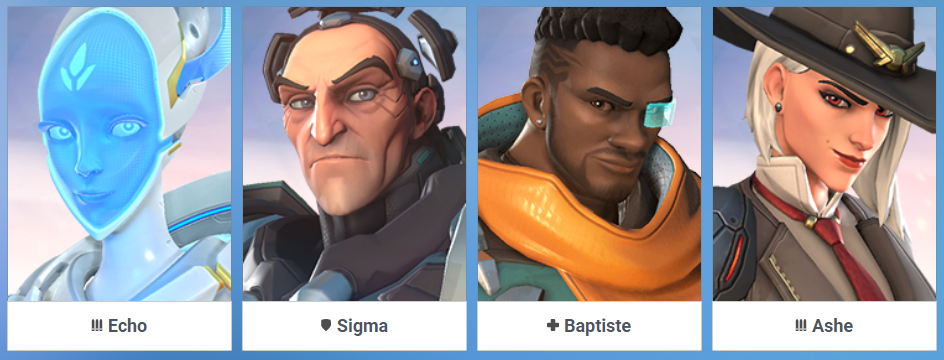
Overwatch: Gaming Modes, Praise, Levels, And More
There are many ways to play Overwatch. We recommend playing the tutorial to learn the basics of the game; once you’ve completed it, go to the main menu to try it all out. Let’s get to it.
Combat practice: visit a training area and test your skills against practice bots. Use this mode to polish your technique or learn how to use new heroes.
Games or practice against IA: play against AI-controlled opponents on the map of your choice. Use these modes to test maps and learn how heroes work.
Quick games: take on other players with similar skills to yours.
Arcade: experimental games with unique rules that vary each season and weekly rewards!
Competitive games: test your expertise against other players in the competition and climb the leaderboard!
Custom games: change the rules with custom modifiers such as banning heroes, increasing the charge rate of ultimate skills.
In addition to the different game modes, you can also receive or give recognition to other players. When the game is over, go through the list of members of the two teams and praise the ones you think have contributed positively. Among the awards we have:
- Decision: achieve the “decision” commendation by leading or strategizing on the battlefield.
- Good teamwork: reward effective teammates with the “good teamwork” commendation.
- Sportsmanship: praise for their sportsmanship players who have a positive influence during the game.
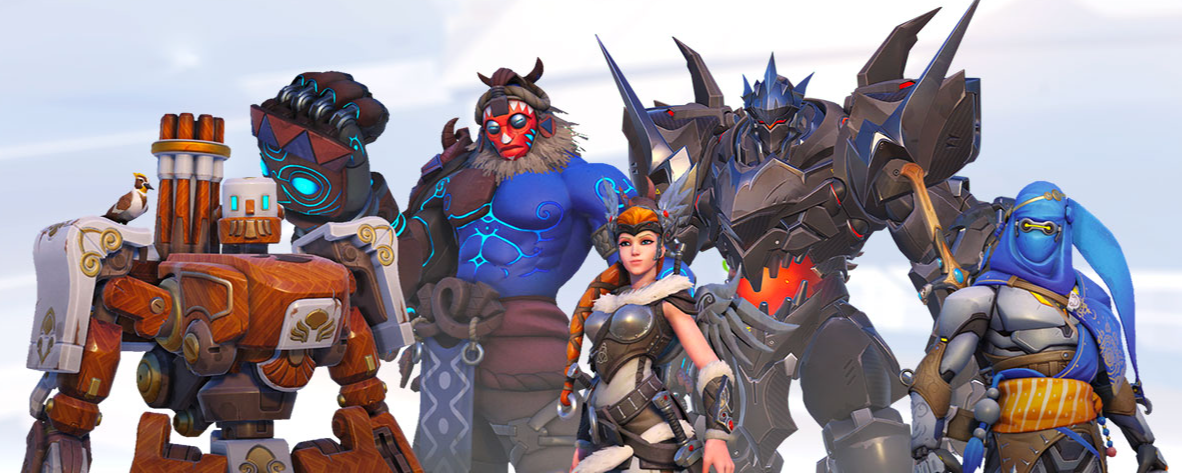
Most games have levels, and this is no exception. In overwatch, all players start at praise level 1 and can go up to a maximum of level 5. Each praise received affects your praise level. However, maintaining the praise level may decrease if praise is stopped or games are abandoned before they are finished.
Sanctions within the reporting system can also reduce the praise level and leave it at level 0. From time to time, you will be able to earn loot boxes depending on your current praise level, and the higher it is, the more boxes you will receive.
As you play Overwatch matches, you’ll gain levels and unlock customization options to give your heroes a unique visual and sonic touch!
The game also has boxes where you will find a random selection of customization options. Each time you level up you will get a box, and you will be able to buy more in the in-game store. There is a chance that the loot boxes will contain credits, which you can use to purchase other cosmetic items. You will also receive a portrait frame every 10 levels (until you get them all).
Best settings and options for Overwatch
Overwatch – like any game – has a lot of settings that you can adjust at your whim to make it look prettier, change the color of the crosshairs, and so on.
Here, we’ll try to explain all the options as simply as possible and some basic things.
First, you need to know that what matters in pc and console are the FPS (Frames per second) is the number of images that pass from the video card or pc to the screen, and the more frames more fluid it goes, as the games are images per second.
- Set the resolution: select the highest resolution normally it is 1920x1080P, if it is some inferior, then the one that there is. This means that the game’s maximum fps will be 60 does not mean that it will go to 60 as it depends on your hardware. Even if you have 200 fps, if you do not have a monitor of a high refresh rate will not do anything. High refresh rate monitors are monitors designed for professional gaming that can reach more fps than a standard monitor, standard monitors are usually at 60 or 75 Fps.
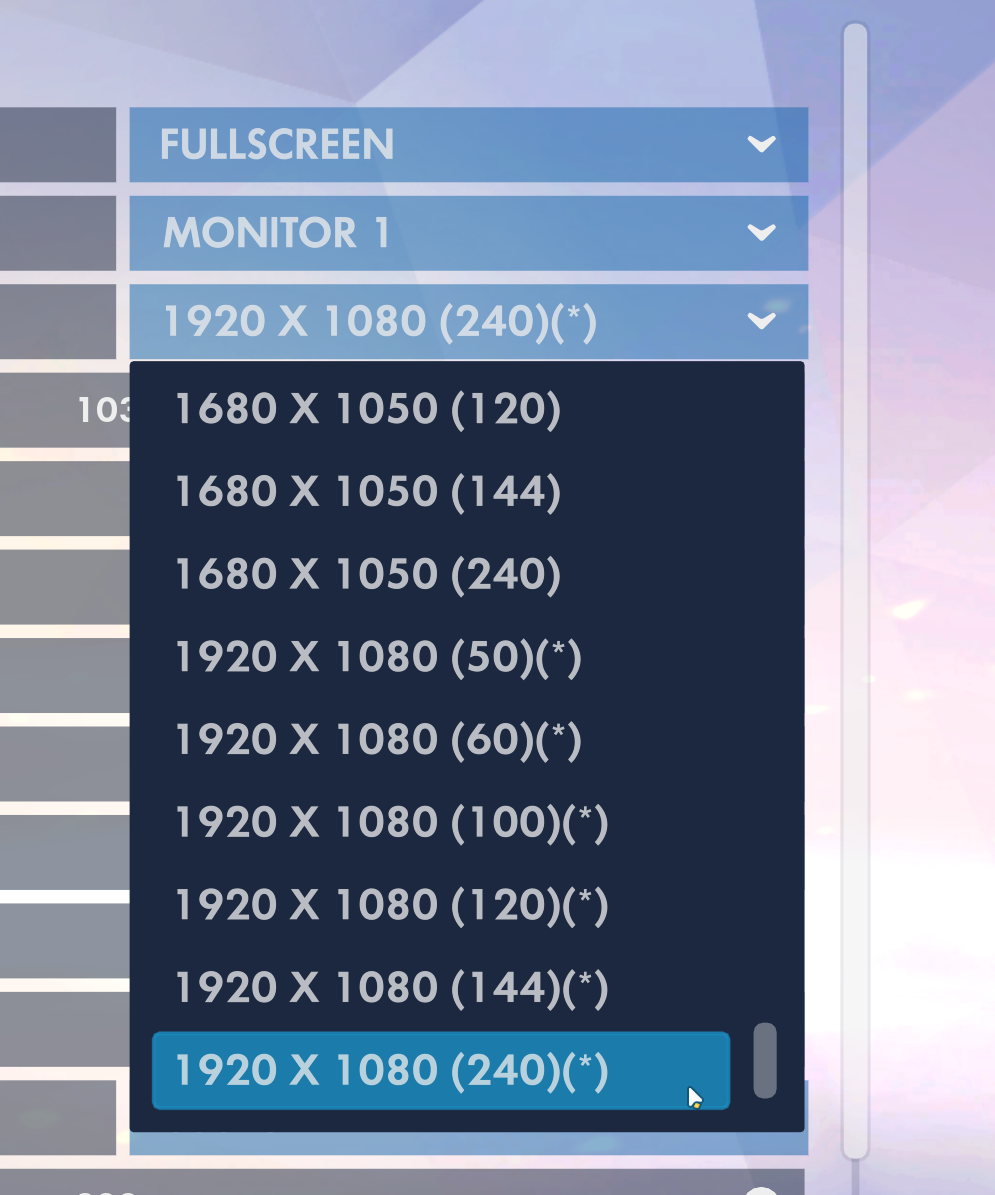
- The vertical sync: this is done so that the pc does not exceed 60 fps, because if it exceeds and you do not have a monitor of high rate something called Tyring is produced that makes the screen look a little choppy. You must leave this option activated and those that are underneath you leave them completely deactivated.
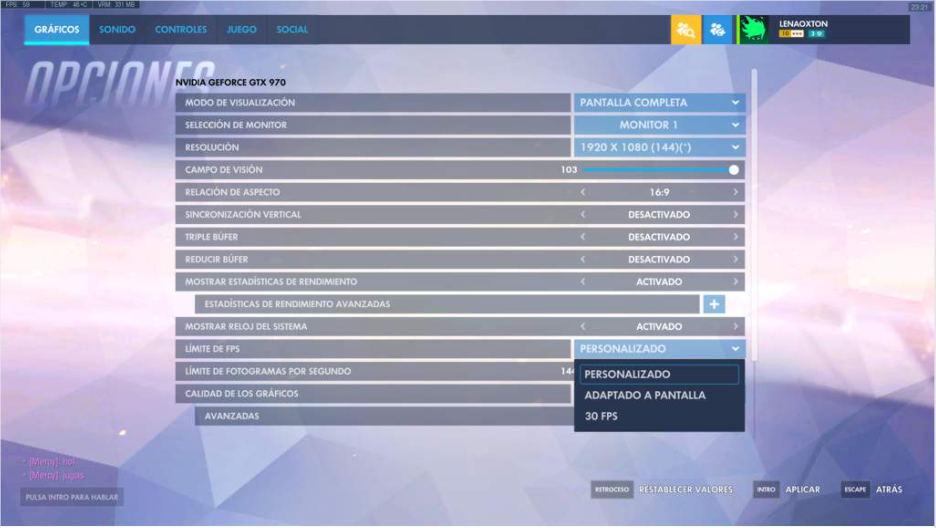
- Fps limit: the default game sets it to 30 and it looks bad. Here you have the option 30 fps, the problem is that this option is fatal because it is super capped, what I would recommend is to customize and put the fps that is in the resolution that is what appears between () as I said before, now would be to configure the graphics settings, such as shadows and so on.
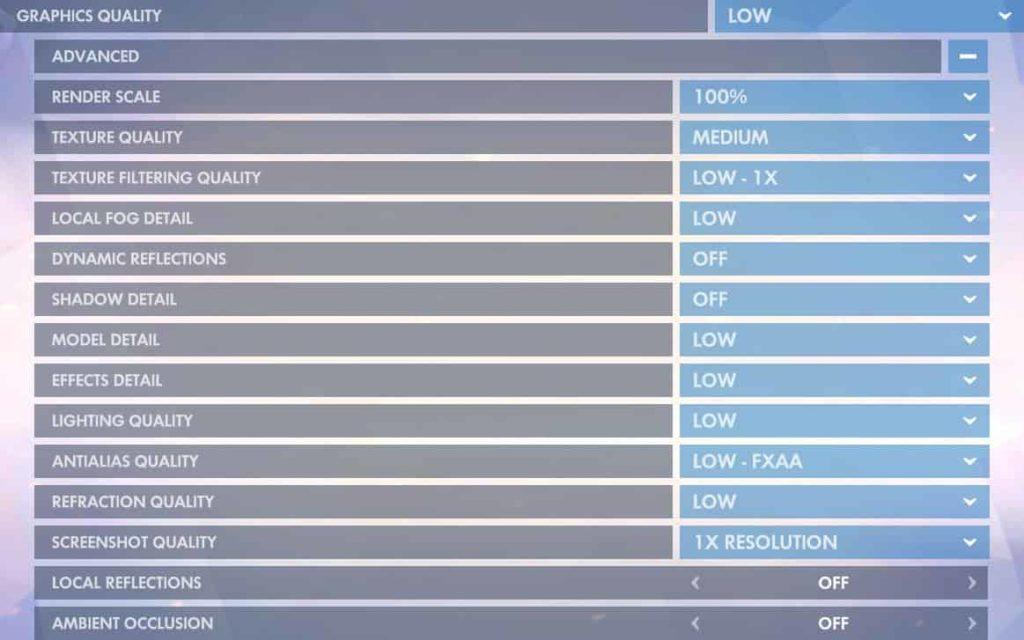
Overwatch is an incredibly fast and hectic game. Therefore, it’s no surprise that most pros use video settings that allow you to play at the highest FPS possible. With small tweaks to your video settings, you’ll also be able to get the most out of your gaming platform.
Achieving 60 FPS (if you’re playing on a monitor that can’t display more than 60 frames per second) and 144 FPS is incredibly important, so consider following our guide to lower graphical fidelity and improve your chances of reacting and performing at the highest level.
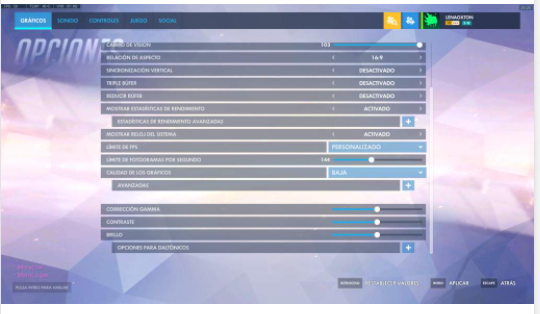
Best mouse configurations for Overwatch
Overwatch is a very frenetic and fast-paced game, so in general, you’ll want your sensitivity and eDPI to be slightly higher than in other FPS games. Choosing the perfect setting is a very subjective and personal choice, but we may be able to give you some instructions.
So, while we have analyzed the average eDPI for all Overwatch roles and similar sensitivity and DPI settings may make sense for you, feel free to experiment.
Better sensitivity for Overwatch
eDPI stands for effective dots per inch and is the easiest way to compare sensitivities since eDPI considers two metrics (mouse DPI and in-game sensitivity). This way, you don’t end up with an infinite number of different settings that equal the same sensitivity (e.g. 2 sens at 800 DPI equals 4 sens at 400 DPI) and you get an easy metric to compare true sensitivity.
Mouse acceleration and DPI
DPI stands for dots per inch. It measures how sensitive your mouse is. If you use 400 DPI, your mouse moves 400 pixels for every 1 inch you move it on the table. So, in essence, higher DPI means higher mouse sensitivity. You can change the DPI setting in your mouse software program or on the mouse itself, depending on the manufacturer.
As you can see, the preferred DPI varies greatly, so it is best to choose something you are comfortable with.
There is no benefit to having a super high DPI, so there is no need to turn it all the way up.
Better resolution and FOV for Overwatch
Overwatch players primarily use a 1920 × 1080 resolution, as lowering your resolution in Overwatch offers little to no visual benefit.
While not optimal, a reduction of your resolution to 1280 × 720 can give a big boost to your game performance and frames per second. Consider dropping down to 720p if you’re below the critical 60-frame mark.
When it comes to FOV, you only want to have it at the maximum setting. This allows you to see more, and in a game as hectic as Overwatch, it’s vitally important to have a good overview of the action.
Besides being quite exciting, Overwatch is a pretty ‘simple’ game in the sense that almost everyone uses the same resolution, there are no custom radar options or things like that, so there’s no need to spend hours and hours playing with every possible setting to get your game perfect.
Just make sure you follow the basic guidelines (make sure your sensitivity isn’t outrageous, make sure you get enough frames per second…) and you’re good to go.
Final Lines on How To Set Overwatch To 144 Hz
Hopefully, this guide will help you maximize your gameplay, but as it usually happens in gaming, it’ll take you some time before you achieve the status and level you desire, even if the game is pretty straightforward.
Then again, having the best settings will most definitely make the path easier for you. So, don’t forget to tell your friends, get some practice, and become the ultimate Overwatch player.
More Posts for You: