When you buy a new monitor, you could be uncomfortable with the default position because sometimes it comes very inclined and sometimes very vertical. If we do not have an adjustable chair, it becomes a nuisance for the vision and can cause severe pain in the spine. That is why here we will give you some tips for adjustment. Here is how to tilt Samsung curved monitor for your pleasure.
Essential Aspects Of A Monitor
The desk’s layout plays a vital role in any setup, whether in the office or at home. If we do not have everything well arranged, pain in the fingers, wrists, back, or neck will appear. In this case, we show you how to adjust the correct height of your monitor.
There are many essential aspects of a monitor that go way beyond about panel, the inches, or the functions it brings. An important point is the stand settings, such as the adjustment options it offers. We will talk about all this to show you how to adjust the height of your monitor correctly.
When talking about ergonomics, we must relate three basic concepts: posture, movement, and rest. We should always adopt a natural stance that offers us sufficient comfort, as it helps us to stress the body less and get some rest.
Experts advise moving our joints once seated. That way, we’ll improve our blood circulation and we’ll avoid exhaustion (yes, we do get exhausted from sitting).
You’ll also want to take small, yet constant breaks to rest your eyes, wrists, neck, and hands; specifically, it is recommended not to sit for more than 1 hour.

Adjusts The Height Of The Monitor
It’s only normal to have pain all over our bodies if we spend countless hours in front of our monitor with a bad posture. If only your neck hurts, you have it tilted in a bad posture, and the monitor is usually one of the main culprits.
Eye-level
It would be best to take the top of the screen as a base to know how to adjust the monitor to the proper height. This should be at or slightly below eye level. Then, if looking at the center of the screen means lowering your gaze a little, it will be at the optimal height (lowering your watch does not mean lowering your neck).
The Distance
On the other hand, the monitor must be 19 inches away from our eyes. Also consider the monitor’s size, as you’ll need to get further from it depending on how big it is. That happens to avoid eye fatigue and prevent us from constantly tuning our necks to look at every corner of the panel.
While some eSports players claim that playing closer to the monitor makes them more accurate, chances are that they’re only making things worse altogether.
Those who work with multiple monitors deserve a special mention: an ultra-widescreen may be a better choice and provide the same or more utility.
Eliminate Glare And Reflections
Human reflexes can be our biggest enemy sometimes. Glares and reflections will trigger it and push us to bend our necks or adopt an inefficient posture. Therefore, experts recommend we get rid of them completely.
For that, move your monitor away from the windows and use the blinds to not reflect on your monitor. For the same reason, matte panels are better for bright environments.
Put The Monitor In Front
It seems obvious nonsense, but we see many offices where the monitor is positioned slanted to one side of the desk. That way, we don’t have to turn our necks about 40 degrees every time we use them. If we put it in front of us, we will align our body and head with the monitor.
Place It Where We Can Read It
Reading can be a critical factor in determining the monitor’s height, as we need to have a clear and easy view of what’s in front of us. Otherwise, we will try to use our bodies to find the best reading position. Unfortunately, this leads us to adopt an incorrect posture, breaking ergonomics and increasing joint pain. So, the advice here is to strive to find the height at which you can perfectly read the text on the screen without forcing your posture, being completely relaxed.
Resting And Stretching
The one tip you should never miss is rest. You should get up, walk around, and stretch, as your body needs to relax every so often. Experts recommend relaxing at least once every hour, no matter how good your chair is.
Therefore, the last ergonomic advice is that – at least once an hour – you get up and do some stretching, with emphasis on the hips, shoulders, and neck. Also, we recommend that you do this even if you do not feel tiredness or pain. This is the only way to delay the onset of these symptoms or, if you have done it exceptionally well, even prevent them from appearing at some point.

Adjust The Height Of The Monitor By Tilting It Backward
Finally, tilting the monitor can be very useful in creating optimal ergonomics. While not all monitors can be tilted, some tricks include putting file cabinets under the stand to tilt up the monitor. In addition, we advise you to tilt back the monitor about 10-20 degrees to have your eyes at the same distance from the screen when looking up and down.
Adjustment Of Inclination And Height
Color and shape parts could vary from the illustrations. Also, the height and tilt of the product can be adjusted.
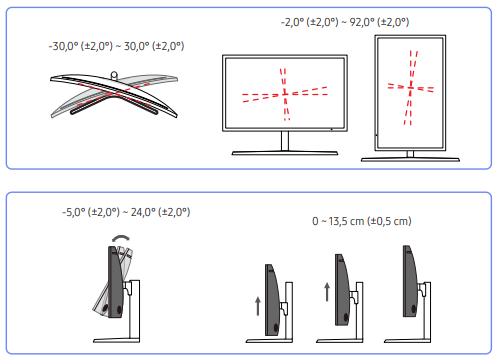
- Hold the product by the top center and adjust the height carefully.
- You may hear a noise when adjusting the height of the stand. This noise is caused by the product slipping during
- The noise is caused by the sliding of the ball inside the stand during adjustment. This is a normal noise and not a product defect. This is a normal noise and not a product defect.
Rotating The Monitor Screen
You can rotate the monitor as shown below. The color and shape of parts may vary from the illustrations.
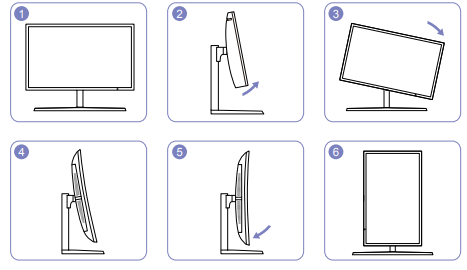
- Adjust the screen in the direction of the arrow.
- Rotate the screen clockwise until it is completely perpendicular to the desktop.
- The monitor may be damaged if you rotate the screen without tilting it first, or if you rotate it to the left.
How To Adjust A Samsung Monitor Stand
Experts recommend adjusting the stand to create the best ergonomics as soon as you connect the Samsung monitor to your computer. You have stands swivel, sliding, and a slight tilt angle. According to studies, the best position for any monitor is the top of the monitor should be at eye level, meaning that your eyes should be horizontal at the same level as the top bezel when sitting upright.
Instructions:
- Grasp your Samsung monitor from the sides and rotate it 90 degrees to create a horizontal orientation or vertical orientation. The rubber under the stand should let the monitor slide while doing so.
- Place one hand on the stand and slide the screen up or down with your free hand until the bezel at the top is at your eye level if the stand slides. Or, tilt the screen forward or backward if the screen does not slide, but tilts. You can tilt 3 degrees forward from vertical, or 25 degrees backward. Lower your chair until your eyes are level with the top bezel.
- Make smalls adjustments over time. Adjust the Samsung monitor stand if you experience any discomfort working at your computer.
- Use the wall mount kit. Attach the optional base if you want to hang the monitor on the wall. The monitor should be 4 inches from the wall surface. Make sure the kit is compatible with international standards called the VESA standard. Samsung monitors can use 200mm x 100mm x 100mm or 100mm mounting interface pads.
Final lines on how to tilt Samsung curved monitor
So, now you know how to tilt Samsung curved monitor. As we said, the layout of the desk plays an essential role in any setup, whether in the office or at home.
We should not only care about the panel, the inches, or the functions it brings because an important point is the stand settings, such as the adjustment options it offers. Here, we talk about the importance of adjusting the height of the monitor, eye level, distance, glare or reflections on the panel, testing, stretching, and how to adjust a Samsung monitor stand.
More Post for You: