You may have noticed that your gaming monitor has no sharpness when you are playing a game. This effect, which can be unpleasant depending on the game in question, is called Motion Blur. Many high-end gear companies turn their attention to making clearer, more vivid graphics; thus providing a top-notch experience for their users. But what on Earth is Motion Blur reduction, and why does it even happen? Keep reading to find out how to turn on 1ms motion blur reduction.
What Is Motion Blur?
Motion Blur is a digital effect that blurs the three-dimensional environment of our character when he turns or moves very quickly from one side to another, causing everything around him to leave a trace when he crosses the screen.
Motion Blur is an effect added to the images to generate a visual blur. Its function is to eliminate frame ghosting which is an effect in which some objects linger and are superimposed on the new ones because they are not replaced at the same speed as we move the camera in the game.
In general, Motion Blur provides a greater sense of speed and a blurring of the field for everything other than our character or objects in the foreground. These graphics set is popular in FPS (first-person shooters), flight simulators, and driving games, although many others also incorporate it as an alternative to the arsenal of advanced video settings.
How Is Motion Blur Generated?
The formula for reproducing this effect is based on the perception of our eyes in the real world. Our objective vision is more accurate when static than in motion, leaving the objects in our peripheral vision with a much lower definition. In a digital environment, what happens is the following:
Video games present three-dimensional scenarios that are reproduced image by image (FPS) in a static way depending on the position in which we find ourselves. The illusion of a succession of these FPS at slightly different angles makes us understand this set of static images as movement and thus see how we move through space. In a video game, the more we increase the position between two frames, the more apparent distance we have moved and therefore the faster we have moved.
When Do You Add Motion Blur?
Well, what happens is that you can’t make objects in a 3D environment travel between the positions of each frame because that would probably bust the processor. Instead, they are given a new fully rendered position at each frame, and the perception of a visual trace as they move in space within specific coordinates is eliminated.
This is where Motion Blur kicks in, which takes the A-frame and the new B frame and links them with a color trail that progressively loses opacity. This avoids the perception of jumps on screen and therefore perceives “gaps” between each space if Motion Blur is not activated.
So, how is it activated? In most studies, a proportional relationship is established to the speed at which we move the controls of our game platform, either mouse or gamepad. Above a certain amount, Motion Blur kicks in if it is activated.
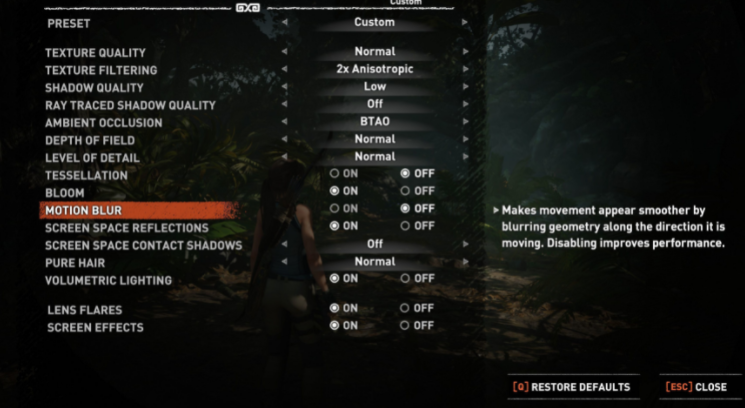
Strobe Light Technologies: Motion Blur Reduction
We are entering a field-specific to each brand since the easiest and cheapest way to mitigate this effect and even suppress it if it is done well is to introduce a strobe light synchronized with the refresh rate of the panel. From here, each manufacturer follows a different and personal path, but in any case, what we must be clear here is that these technologies can be enabled or disabled in our monitor – if they have been included. –
That it is of one brand, or another does not mean that your monitor has the technology, not all have it, but if it is moderately current and is of gaming cut, it is very likely to be so. That said, let’s get to the point with each of them.
How To Turn On 1ms Motion Blur Reduction
Motion Blur Reduction is a technology in modern gamer displays. Due to something we call sample-and-hold frames are not displayed until the image is refreshed again, which, when displaying fast-moving images, can cause the image to blur.
The motion blur reduction uses backlight strobing to produce CRT-kind of motion clarity. This is especially recommended for e-sports and for fast-paced competitive games. Among its technological advantages is the 1ms Motion Blur Reduction. Simply puts, it drastically takes away the blur generated when image elements move at high speeds.
All you need is a refresh rate that performs properly for your display. By opting for a display with a fast refresh rate, you can solve the problem of motion blur. In addition – as we mentioned above – many of the state-of-the-art and modern design displays, especially those dedicated to gamers, offer the technology to control motion blur by eye-tracking.

Enabling Motion Blur Reduction
The type of monitor you are using as well as the software you have will help reduce motion blur. Also, if you raise the refresh rate of the monitor, you can easily reduce motion blur. To have a better the refresh rate, follow these steps:
- Go to Display Properties and click on Settings.
- Click Preview.
- Click on Monitor.
- Click on the refresh rate from the drop-down menu and select the refresh rate.
- Click Apply, and you are done.
From the on-screen menu, you can enable motion blur reduction. In addition, disabling this feature can be done from the on-screen menu. One thing to note is that each monitor has motion blur with different names depending on the company and manufacturer.:
- Nvidia – ULMB (Ultra Low Motion Blur)
- BenQ – DyAc (Dynamic Accuracy)
- ASUS – Extreme Low Motion Blur (ELMB)
- LG – 1ms Motion Blur Reduction
- ViewSonic – PureXP
- Samsung – 1ms MPRT (Moving Picture Response Time), and more.
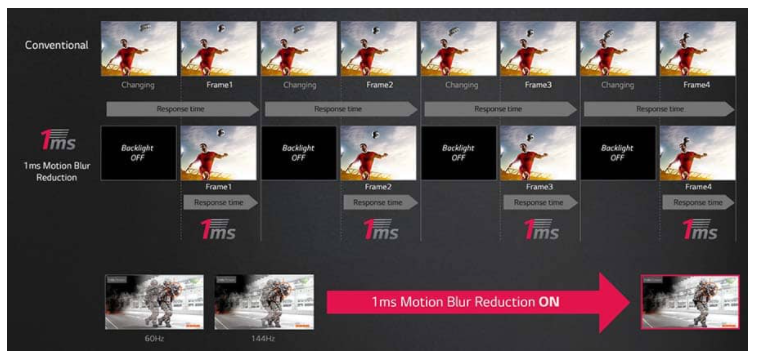
Motion Blur Reduction: Under Debate.
For many people, Motion Blur adds cinematic realism like grainy effects, but for others, it makes us want to gouge our eyes out with a spoon. The fact is that motion blur has as many lovers as detractors, and on both sides, there are more than reasonable arguments. Let’s see some of them.
Cons
- For many players, it does nothing more than blur the screen and even disorientates. There are cases in which it can even generate a feeling of dizziness, and the question is that this effect does not have a standard. Each studio implements Motion Blur differently in their games, and this also depends on the type of graphics engine in which it is designed.
- Incorporating it also requires a higher consumption of resources by our CPU and graphics card, which can reduce the performance of our games. This is the reason why on many occasions it appears disabled by default, although if we have a computer that can handle it and you are in favor of this type of effect you can always keep it active. We advise you that if you notice jerks or frame drops, reduce their proportion, or eliminate it.
Pros
- Proponents claim that it provides extra smoothness and avoids the lack of realism that comes with static image overlapping when moving the mouse faster than usual. Visual fluidity in a game with non-existent motion blur at 25 or 30 FPS feels unnatural, while animated motion with added blur percentage makes the same sequence appear visually more realistic.
- Enabling Motion Blur prevents the perception of jumps on screen when moving at high speed since objects move longer distances between each frame; therefore, we can perceive “gaps” between each space that would materialize if motion blur were not enabled.
In short, what is clear is that although motion blur can make the images on screenplay more smoothly, it can also reach extremes where it blurs completely, and makes our graphics card tremble with terror. There is equally valid reasoning on both sides of Motion Blur regardless of whether users have the equipment to deal with it without problems.
However, for gaming in general, my recommendation is to disable Motion Blur. You can always test first since as mentioned above this effect varies from game to game and is even influenced by the refresh rate of the monitor, so you can always decide based on your experience. In general, you will be doing your graphics card a favor anyway.
Final Lines
Motion blur reduction only exists on monitors specially designed for gamers. That’s because companies look to deliver top-notch quality in fast-paced competitive games and e-sports. Due to its easy-to-use, elegant, and robust output approach, MBR technology is becoming popular day by day and making great strides in the industry.
Whether you want to enable it or disable it is a different matter that depends on your choice.
More Posts for You: