If you are here to learn about how to change brightness in Rainbow Six Siege, then you are familiar with this phenomenal game. The Tom Clancy’s Rainbow Six Siege is a tactical shooter game developed and published by Ubisoft Montreal and Ubisoft respectively. Since the release of the game in 2015, it got very popular with the shooting video game lovers all around the world.

This game features both single and multiplayer modes. However, in our opinion, the multiplayer mode is the real deal in the case of the ‘Tom Clancy’s Rainbow Six Siege’. At the moment, the game is played by over 46 million gamers all around the globe.
So, if you are also one of them, then we can tell you that, you are up for some great time ahead. But a lot of new gamers complained that they can’t customize the brightness or the contrast of the ‘Tom Clancy’s Rainbow Six Siege’.
If you are one of them, then you have come to the right place. Because we are going to show you how to change the contrast and brightness of Rainbow Six Siege with a step by step guide. And, by the time you read this post, you will be able to do it yourself. Yes, it is that easy!
So, let’s go…
Step by Step Guide on How to Change Brightness in Rainbow Six Siege
Interestingly, you can change the brightness of Rainbow Six Siege from the in-game settings. Unfortunately, Ubisoft kept the setting almost hidden that a lot of players don’t seem to find it. But, here are the steps to follow to customize the brightness of Rainbow Six Siege with screenshots.
- Launch Rainbow Six Siege on your PC or Console
- Now, navigate to the main menu of the game
- Next, you have to click on the ‘Settings’ or the ‘Gear’ icon from the top right corner of the screen. You can also press the ‘F10’ key on your keyboard if you are on PC to access the settings menu
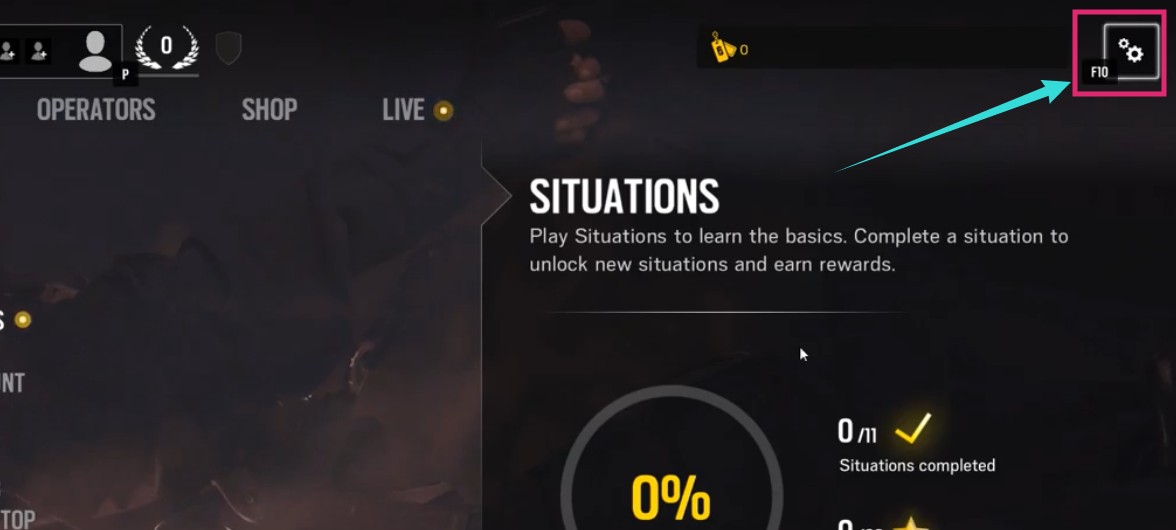
- In doing so, a new pop up menu will appear with 3 options, click on the ‘OPTIONS’ button from there
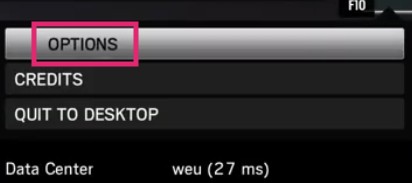
- It will take you to all the different settings like Gameplay, Audio, Graphics, Display, and Controls, etc.
- Now, click on the ‘Display’ option from that page to bring out all the display related options
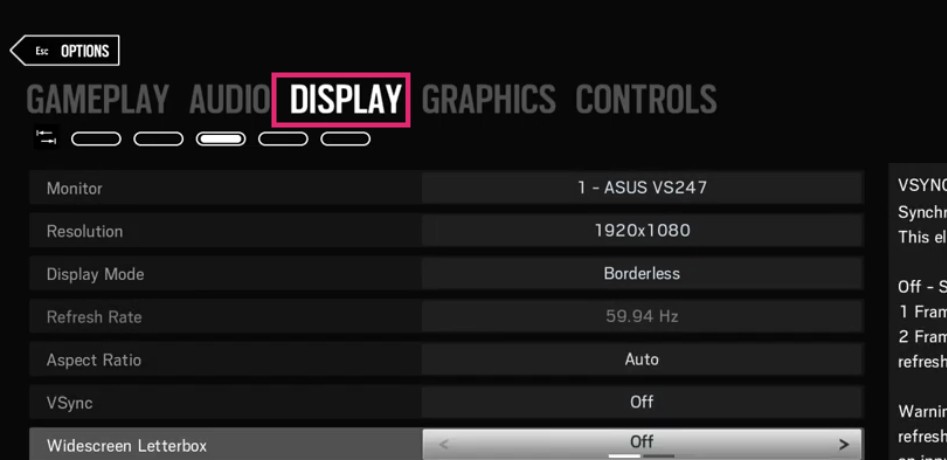
- After that, scroll down and click on the ‘Calibration’ option from the bottom of the screen
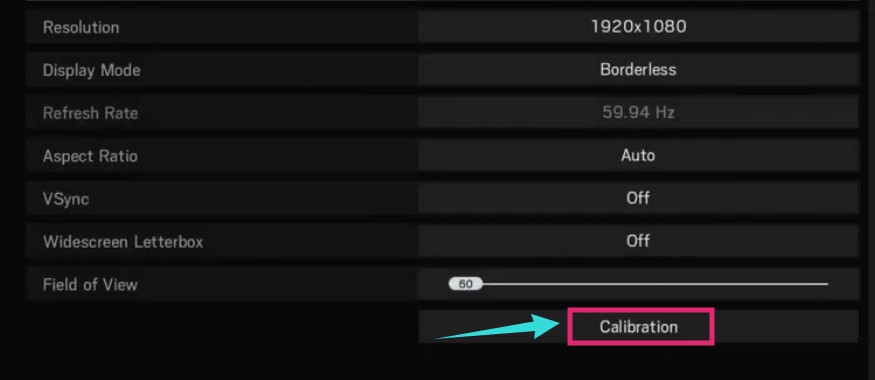
- Shortly, you will see the ‘Brightness’ menu there. You can change the brightness of the game by sliding the ‘Brightness’ slider left or right
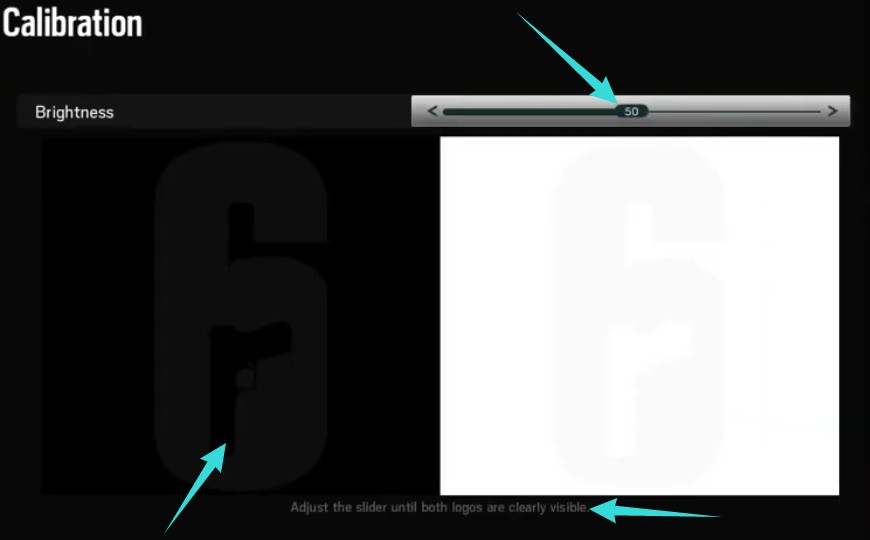
- After you have adjusted the brightness of Rainbow Six Siege, click on the ‘Apply’ button from the bottom right corner of the screen to save the new changes
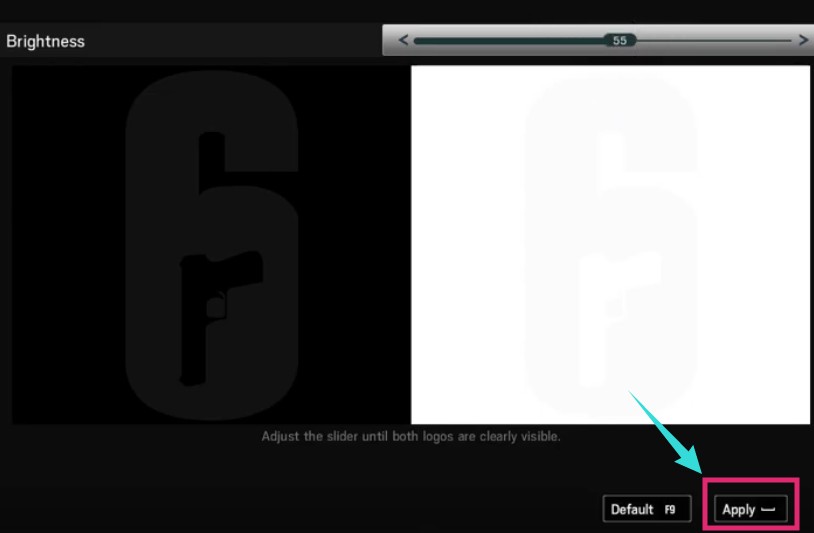
Bonus Tip: To calibrate the brightness properly, you can use the provided ‘2 logos’ option. For instance, you will find one black and one white box on that screen with 2 logos of ‘Rainbow Six Siege’. You can adjust the slider until both the logos are visible clearly. That way, you will find a perfectly balanced brightness level.
Last Words:
Typically, most of the games come with a default brightness level. But depending on your monitor or the environment you have the monitor on or even the based upon the gameplay, you will need to adjust the brightness. Interestingly, Ubisoft has incorporated an easy way to adjust the brightness perfectly with the help of the 2 logos. You can take advantage of that option.
However, you can also increase or decrease the brightness according to your preference as well. As we noticed that the default brightness level is very low for playing the game. Most of the time, it gets so hard to shoot the enemy in darker areas.
In that regard, you will need to increase the brightness at your will. We hope this post will help you calibrate the brightness of Tom Clancy’s Rainbow Six Siege on your PC or console.
So, do you play Tom Clancy’s Rainbow Six Siege regularly? You can leave your comment down below!